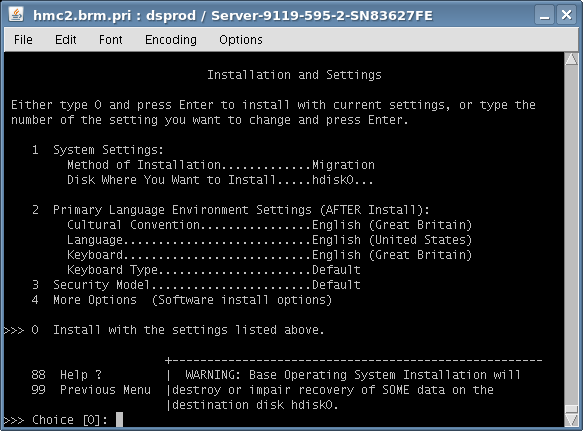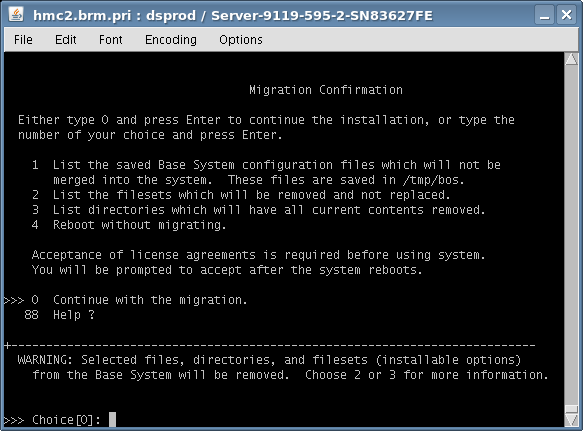Table of Contents
AIX upgrade
You can use smitty update_all only for upgrades within a version, ie. 5.3 TLx to 5.3 TLy, use a Migration install to go from 5.3x to 6.1x
AIX Upgrades within version (i.e TL9 to TL12)
Firstly, ensure all user and application processes are not running on the client, then go to the nim server.
vi /etc/exports and depending on the version of AIX you're upgrading, add the host to the end of the corresponding entry.
/export/nim/lppsource/aixv61tl5sp1 -rw,root=unixtest1-gbe:unixtest2-gbe
or
/export/nim/lppsource/aixv53tl12sp1 -rw,root=unixtest1-gbe:unixtest2-gbe
Then run exportfs -av to complete the procedure.
Go to the client server and mount the nfs exported directory on NIM server.
mount b0045nim:/export/nim/lppsource/aixv61tl5sp1/installp/ppc /mnt
Note: 'install/ppc' is the location of the install files, so needs to be added to the mount.
cd to the mount point and run smitty upgrade_all and set the following options (make sure to preview first), then hit Enter to start..
[Entry Fields] * INPUT device / directory for software . PREVIEW only? (update operation will NOT occur) yes + COMMIT software updates? yes + SAVE replaced files? yes + AUTOMATICALLY install requisite software? yes + EXTEND file systems if space needed? yes + VERIFY install and check file sizes? no + DETAILED output? no + Process multiple volumes? yes + ACCEPT new license agreements? yes + Preview new LICENSE agreements? yes +
Examine the last few lines of /smitlog (ESC + > to jump to the bottom of the log) to see how much extra disk space is needed and that it will fit in the free space. Assuming it fits, run smitty update_all again and change the PREVIEW only and Preview License options to no, as below.
[Entry Fields] PREVIEW only? (update operation will NOT occur) no + Preview new LICENSE agreements? no +
Once the upgrade has finished, do an oslevel -s to check the version info is correct, then run instfix -ic |grep ':-:' to check for any software that's at the wrong level. If you get this..
IZ01549:perl.libext:6.1.1.0:2.2.5.0:-:Support for future TL/SP
..dont worry about it, there just isnt a newer version..
Finally, remove or comment out the 'webserverstart' entry in /etc/inittab to prevent the newly installed webserver running. This will conflict with any application webservers. The reboot the server to finish.
bash-3.00# shutdown -Fr
AIX 5.3 to AIX 6.1
Ensure all user and application processes are not running, this example will upgrade Aix 5.3 TL9 to Aix 6.1 TL 5
Ensure you use the correct nim server for the ip address (of the server yo're trying to upgrade)
So, for a 10.84.xx.xx - use WM nim server (b0045nim), 10.87.xx.xx - use LN nim server (b0028nim) etc
From Nim server, ping the server you are about to upgrade (note the ip address for later)
ping aixtemp-gbe PING aixtemp-gbe: (10.87.48.79): 56 data bytes 64 bytes from 10.87.48.79: icmp_seq=0 ttl=254 time=1 ms 64 bytes from 10.87.48.79: icmp_seq=1 ttl=254 time=1 ms
bash-3.00# lsnim -l aixtemp-gbe 0042-053 lsnim: there is no NIM object named "aixtemp-gbe"
bash-3.00# cd /opt/support/nim bash-3.00# ls -lart total 176 -rwxr--r-- 1 root system 104 13 Feb 2007 nim_delmach.ksh -rwxr--r-- 1 root system 342 26 Jun 2007 nim_defmach.ksh -rwx------ 1 root system 109 05 Jul 2007 rcp_mksysb_From_b0028nim.ksh -rw------- 1 root system 0 05 Jul 2007 nohup.out -rwxr--r-- 1 root system 700 17 Sep 2008 nim_install_53-TL5.ksh -rwxr--r-- 1 root system 1073 16 Apr 2009 nim_install_61.ksh -rwxr--r-- 1 root system 847 22 Apr 2009 nim_install_53-TL6SP5.ksh -rwxr--r-- 1 root system 695 22 Apr 2009 nim_rte.ksh -rwxr--r-- 1 root system 125 06 Jan 09:24 oslevel.ksh drwxr-xr-x 29 root system 4096 21 Jun 12:19 .. -rwxr--r-- 1 root system 1085 30 Jun 12:25 nim_install_61tl5.ksh drwxr-xr-x 2 root system 4096 30 Jun 12:25 . -rwxr--r-- 1 root system 707 30 Jun 12:26 nim_rte.v61tl5.ksh
Run the following script, along with server name & ip address
./nim_defmach.ksh aixtemp-gbe 10.87.48.79
bash-3.00# lsnim -l aixtemp-gbe aixtemp-gbe: class = machines type = standalone connect = shell platform = chrp netboot_kernel = mp if1 = net1 aixtemp-gbe 0 cable_type1 = N/A Cstate = ready for a NIM operation prev_state = ready for a NIM operation Mstate = currently running ./nim_rte.v61tl5.ksh aixtemp-gbe lsnim -l aixtemp-gbe aixtemp-gbe: class = machines type = standalone connect = shell platform = chrp netboot_kernel = mp if1 = net1 aixtemp-gbe 0 cable_type1 = N/A Cstate = BOS installation has been enabled prev_state = ready for a NIM operation Mstate = currently running boot = boot lpp_source = aixv61tl5sp1 nim_script = nim_script spot = aixv61tl5sp1spot control = master
Connect to the server you're about to upgrade
ssh aixtemp-gbe bash-3.00# oslevel -s 5300-09-02-0849
* Start Upgrade Process
Shut the partition to be upgraded down on the HMC.
shutdown -Fh SHUTDOWN PROGRAM Fri 2 Jul 17:32:51 2010 0513-044 The sshd Subsystem was requested to stop. Wait for '....Halt completed....' before halting. Error logging stopped... Advanced Accounting has stopped... Process accounting stopped... Stopping NFS/NIS Daemons 0513-004 The Subsystem or Group, nfsd, is currently inoperative. 0513-044 The biod Subsystem was requested to stop. 0513-044 The rpc.lockd Subsystem was requested to stop. 0513-044 The rpc.statd Subsystem was requested to stop. 0513-004 The Subsystem or Group, gssd, is currently inoperative. 0513-004 The Subsystem or Group, nfsrgyd, is currently inoperative.
Start the partition up and set to boot to SMS, ensure a virtual terminal is connected.
Connect to HMC (of the Frame where your lpar is)
Select server, select cheverons, select Operations, Activate, Advanced
Select Boot Mode (drop down) select SMS - OK, OK
Get a console terminal (From Nim server)
ssh hscroot@hmc1 press[enter] vtmenu
After the partition boots up, you should see a screen as below. The important thing to see is that the Method of Installation is set to Migration. You may need to change the Cultural Convention & Keyboard to English (Great Britain) currently option 43:-
Go into the following menu options to check/change settings;
2. Setup Remote IPL (Initial Program Load)
1. Interpartition Logical LAN U9119.FHA.83FF3E3-V13-C4-T1 0ea27415c204 (C4 = backup/admin network if there were more choices)
1. IP Parameters (on P5) OR 1. IPv4 - Address Format 123.231.111.222 (more options on P6)
3. Ping Test (on P5) 1. Execute Ping Test (on P5) - then back to main menu
1. BOOTP (more options on P6)
5. Select Boot Options
1. Select Install/Boot Device
6. Network
1. - Virtual Ethernet ( loc=U9119.595.836830F-V33-C4-T1 )
2. Normal Mode Boot
1. Yes
IBM text screen will appear. When the Migration menu appears, change the following options..
2 Change/Show Installation Settings and Install
Option 2 - Language and Environment Settings Change to English (Great Britain), should be option 43.
Option 4 - More Options (Software Install Options) Choose option 1 to disable System Backups, then 99 to go back Choose option 5 twice (Select Edition), and select 'Enterprise'
0 Install with the settings listed above. (to continue)
Make sure it looks likes this:-
Disks: hdisk0... Cultural Convention: en_GB Language: en_US Keyboard: en_GB Import User Volume Groups: yes Enable System Backups to install any system: no Remove Java 1.1.8 Software: no Selected Edition: enterprise
1 Continue with Install
If you are happy with the settings, confirm tham with 0 and the update will start.
After the system has rebooted, check the level and run instfix:-
bash-3.00# oslevel -s
6100-05-01-1016
bash-3.00# instfix -ic |grep ':-:'
IZ01549:perl.libext:6.1.1.0:2.2.5.0:-:Support for future TL/SP
Search /etc/inittab for http and websm, if you find anything - you should be able to delete as it was probably there from a very early clone and had caused some errors on startup of the lpar (confirm with Dave O).
Check if the rootvg has been mirrored correctly (see livedump below);
bash-3.00# lsvg -l rootvg rootvg: LV NAME TYPE LPs PPs PVs LV STATE MOUNT POINT hd5 boot 1 2 2 closed/syncd N/A hd6 paging 96 192 2 open/syncd N/A hd8 jfs2log 1 2 2 open/syncd N/A hd4 jfs2 10 20 2 open/syncd / hd2 jfs2 23 46 2 open/syncd /usr hd9var jfs2 8 16 2 open/syncd /var hd3 jfs2 64 128 2 open/syncd /tmp hd1 jfs2 5 10 2 open/syncd /home hd10opt jfs2 16 32 2 open/syncd /opt lg_dumplv sysdump 8 16 2 open/syncd N/A lg_dumplv1 sysdump 16 32 2 open/syncd N/A nmonlv jfs2 16 32 2 open/syncd /nmon optitmlv jfs2 8 16 2 open/syncd /opt/IBM/ITM livedump jfs2 2 2 1 open/syncd /var/adm/ras/livedump bash-3.00# lsvg -p rootvg rootvg: PV_NAME PV STATE TOTAL PPs FREE PPs FREE DISTRIBUTION hdisk0 active 479 205 37..00..00..72..96 hdisk1 active 479 207 39..00..00..72..96 bash-3.00# mklvcopy -k livedump 2 hdisk1
bash-3.00# lsvg -l rootvg rootvg: LV NAME TYPE LPs PPs PVs LV STATE MOUNT POINT hd5 boot 1 2 2 closed/syncd N/A hd6 paging 96 192 2 open/syncd N/A hd8 jfs2log 1 2 2 open/syncd N/A hd4 jfs2 10 20 2 open/syncd / hd2 jfs2 23 46 2 open/syncd /usr hd9var jfs2 8 16 2 open/syncd /var hd3 jfs2 64 128 2 open/syncd /tmp hd1 jfs2 5 10 2 open/syncd /home hd10opt jfs2 16 32 2 open/syncd /opt lg_dumplv sysdump 8 16 2 open/syncd N/A lg_dumplv1 sysdump 16 32 2 open/syncd N/A nmonlv jfs2 16 32 2 open/syncd /nmon optitmlv jfs2 8 16 2 open/syncd /opt/IBM/ITM livedump jfs2 2 4 2 open/syncd /var/adm/ras/livedump bash-3.00# lsvg -p rootvg rootvg: PV_NAME PV STATE TOTAL PPs FREE PPs FREE DISTRIBUTION hdisk0 active 479 205 37..00..00..72..96 hdisk1 active 479 205 37..00..00..72..96
Check if dsmcad id running, and start if ncessary
bash-3.00# ps -ef | grep dsm
root 3932240 5439724 1 09:50:40 pts/0 0:00 grep dsm
bash-3.00# /usr/bin/dsmcad > /dev/null 2>&1
bash-3.00# ps -ef | grep dsm
root 4849686 5439724 1 09:50:52 pts/0 0:00 grep dsm
root 6225952 1 1 09:50:50 - 0:00 /usr/bin/dsmcad
Note: If it is NOT running, don't forget to add it to /etc/inittab
Remove Old Nmon & Add New Version
From the client lpar
Check & kill nmon process
ps -ef | grep nmon root 5832828 1 0 00:00:01 - 0:04 /nmon/nmon12e_aix537 -f -s 300 -c 288 -m /nmon/nmon_data kill 5832828
Tidy up directories structure
rm /nmon/nmon_data/*
Copy over nmon exe from b0045nim
scp b0045nim:/nmon/nmon12e_aix61 /nmon
Update crontab to run new aix61 version (crontab -e)
remove 0 0 * * * /nmon/nmon12e_aix537 -f -s 300 -c 288 -m /nmon/nmon_data Add 0 0 * * * /nmon/nmon12e_aix61 -f -s 300 -c 288 -m /nmon/nmon_data
Start NMON again for the remaining minutes up to midnight (every 5 mins - 12 per hour), E.g at 18:00 (6 hours left hence 72 executions required)
/nmon/nmon12e_aix61 -f -s 300 -c 72 -m /nmon/nmon_data