Table of Contents
The Parts of a Computer
Despite the differences between different types of computer on the previous page, they all have parts in common. All these items are referred to as Hardware.
CPU
The most important part of a computer is the brains of the computer, known as the CPU this stands for Central Processing Unit, this is the “brains” of the computer because it interprets what the program running is trying to do and moves data round to achieve this.
It consists of an integrated circuit in a protective package with pins to connect it to the rest of the computer. The integrated circuit is made of silicon and has millions of logic gates etched on to it. The silicon chip on its own is sometimes referred to as a “die”.
 These logic gates can be either on or off, this is called Boolean Logic named after it's inventor, George Boole. “on” is represented by voltage and “off” is represented by no voltage.
These logic gates can be either on or off, this is called Boolean Logic named after it's inventor, George Boole. “on” is represented by voltage and “off” is represented by no voltage.
The logic gates on their own are very simple, but they can be combined to perform different operations. These building blocks are used to build blocks which carry out more complex jobs and gradually the complete CPU is built up from these building blocks.
The CPU can be broken down in to five basic components: RAM (Random Access Memory), registers (small but very fast memory), buses (interconnecting the parts), the ALU (Arithmetic and Logic Unit for performing maths), and the Control Unit which supervises everything.
Because the CPU does a lot of work, it gets hot. To help remove the heat, a heatsink is fitted to the CPU, this hides the CPU chip from view so you need to look under to see what one actually looks like.
Memory
Whilst you are working with a document, it is stored in temporary storage called Memory. This allows the CPU to access the data very quickly, but the data is lost when the power is removed, so when the computer has finished with a piece of data it is saved to a more permanent type of storage, usually a hard disk or a Memory Stick.
The memory consists of logic gates arranged in a way which allows them to be written to with either a 1 or a 0, this is called a memory cell. This memory cell can be read without changing the contents as many time as is required, and when required, the contents can be changed by writing different data.
As with the CPU, it consists of a die (shown left, magnifyed many times) made of silicon with the millions and millions of logic gates etched on. This die is then packaged in plastic or ceramic to protect it (shown right, the die is the small rectangle in the middle), and the packaged chip is then soldered on to a printed circuit board with other memory chips. The completed assembly is called a memory module. There are many different types, the one shown on the far right is called a SODIMM, or Small Outline Dual In line Memory Module.
Data Storage
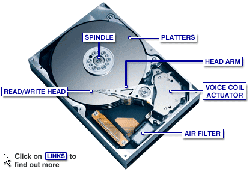 The computers on board memory is designed for fast access to data, but the data is lost when the power is removed. For more permanant storage, a hard disk, flash memory or solid state disk is used. Hard Disks have been around for many years, the earliest ones only stored a few MegaBytes of data, but disk drives available today can store many GigaBytes or even TeraBytes of data.
The computers on board memory is designed for fast access to data, but the data is lost when the power is removed. For more permanant storage, a hard disk, flash memory or solid state disk is used. Hard Disks have been around for many years, the earliest ones only stored a few MegaBytes of data, but disk drives available today can store many GigaBytes or even TeraBytes of data.
A hard disk consists of a several spinning discs of aluminium or sometimes glass which are covered with a magnetic coating. These disks are sometimes called the platters.
A read and write head is attached to an arm which moves over the disk to read the data off the disc. The arm cam be moved by an actuator so it can read any part of the disk. The read/write head does not actually touch the surface, it floats on a very thin layer of air dragged round because the disk spins very quickly. When data is written to the disk, a pattern of north and south magnetic poles is written to the disk by passing a small electrical voltage through a coil on the head. This pattern remains until it is changed. The data is contained in circular tracks recorded on both sides of the disk, each track is divided into sectors which help to organinse the data better.
To read data off the disk, the read/write head passes over the magnetic pattern and a very small voltage is generated in the head each time it goes over a change in the magnetic pattern. These 1's and 0's are then passed to the disk drive electronics. Underneath the disk drive, these electronics turn the signal from the read/write head into signals which can be used by the computer.
For more information on Hard Disks, see http://en.wikipedia.org/wiki/Hard_disk_drive
Input and Output
In order to tell the computer what to do and allow it to tell us what it has done or to communicate to other computers, these have to be input and outout devices attached. Depending on what sort of computer we are talking about, there will be different inputs and outputs. For example on a microcontroller in a car managing the engine, the inputs will be speed sensors, fuel and air sensors, and the outputs will be signals which control the fuel and air mixture and maybe a warning light on the dashboard.
On a personal computer or laptop, the inputs will be the mouse or trackpad and keyboard, and the main output will be the video display. Some devices such as USB ports can act as both inputs and outputs depending on what is connected. Other inputs could include a scanner for digitising picture, other outputs could include a printer. But many modern printers include a scanner as well, so this device is both an input and output device.
On a mainframe computer, almost all the input and output is done over a computer network, only when maintainance is required will some one type on a keyboard attached to the computer.
Keyboard and Mouse

 The keyboard is the main way users input information (or data) to a computer. The layout of the keys looks stange, computer keyboard layouts were designed following the way typewriter keyboards were designed. Qwerty Keyboard origin.
The keyboard is the main way users input information (or data) to a computer. The layout of the keys looks stange, computer keyboard layouts were designed following the way typewriter keyboards were designed. Qwerty Keyboard origin.
The keyboard connects to the computer either using a PS2 connector but newer computers connect with USB Connectors.
The picture on the right shows a keyboard which includes a trackpad, other special keyboards can include trackballs, smartcard and fingerprint readers. Trackballs are a type of mouse device, but the ball is on the top not the bottom. Smartcards and fingerprint readers are used to authenticate users instead of using a password.

 The computer mouse is so familiar it is hard to think that the first personal computers didn't have mice. This is because the first IBM personal computer had a text only interface, not a Graphical User Interface (or GUI). All the data was entered by typing on the keyboard.
The computer mouse is so familiar it is hard to think that the first personal computers didn't have mice. This is because the first IBM personal computer had a text only interface, not a Graphical User Interface (or GUI). All the data was entered by typing on the keyboard.
The original mouse had wheels to detect forward and sideways movement. Later designs used a spherical ball on the bottom. Inside there were slotted wheels and optical sensors to detect movement. The biggest problem with this design is that dust and grime is picked up by the ball and this can be transferred to the internal mechanism which can make it unreliable.
Current designs use a small camera which detects movement by comparing the difference between photographs. this is then converted in to a format the computer expects.
Actions are carried out by clicking buttons on the mouse, there can be one, two or three buttons on a mouce depending on what it is used for. Apple Mac computers usually only need one button because of the way the operating system is programmed. Windows systems use two buttons, the left is to make an action, and the right is used to access context menus. Linux and unix systems can also use a middle button to paste text. Sometimes a scroll wheel is present too. This can be used as a middle button too.

 The trackball mentioned above is usually rests on a fixed surface (either made as part of the keyboard or resting on a desk). The ball part of the mouse is moved directly by a thumb on a hand.
The trackball mentioned above is usually rests on a fixed surface (either made as part of the keyboard or resting on a desk). The ball part of the mouse is moved directly by a thumb on a hand.
Trackpads are a type of pointing device often found on laptops, instead of moving the device about you use a finger to move the mouse pointer.
Video Screen
Your computer will need someway to show information to you, the most common is using a “VGA” monitor. VGA stands for Video Graphics Adapter. This is a standard for computer displays. Originally it referred to the resolution of the display, that is 640 pixels x 480 pixels but it is usually used to refer to a computer monitor as opposed to a television monitor.
The first screens supplied with the IBM Personal Computer were monochrome and were sometimes called MGA (Monochrome Graphics Adapter). The first colour displays were called CGA.

 One thing all these had in common was thet used a Cathode Ray Tube (or CRT) for the display shown in the picture on the left. CRT monitors display an analogue signal, due to limitaitions in the electronics, this limits the resolution they can display.
One thing all these had in common was thet used a Cathode Ray Tube (or CRT) for the display shown in the picture on the left. CRT monitors display an analogue signal, due to limitaitions in the electronics, this limits the resolution they can display.
Because of the picture tube inside, CRT monitors have to be quite deep and also use more electricity than later designs.
The current generation of computer monitors use a flat panel display, usually based on
Liquid Crystal Technology (LCD).
This type of display is shown in the right hand side picture. Because it is possible to display a digital signal, higher resolutions are able to be dislayed. Many LCD monitors have an extra connector called DVI (Digital Video Interface). An example of a video adapter for a computer with VGS, DVI and s-video is shown on the left.

Network
 In order for your computer to connect to other machines or the Internet, it needs a network connection. This could be a wireless connection or a wired cable. In almost all cases the wired connection will use a network technology called "Ethernet", and the connection is made through an "Ethernet card". This used to be an add-on card but current computers have this integrated in to the Motherboard.
In order for your computer to connect to other machines or the Internet, it needs a network connection. This could be a wireless connection or a wired cable. In almost all cases the wired connection will use a network technology called "Ethernet", and the connection is made through an "Ethernet card". This used to be an add-on card but current computers have this integrated in to the Motherboard.
The connector used is called an RJ45, but an RJ45 cable is not just limited to connecting to the Internet.

Laptops (and some computer motherboards) generally use wireless ethernet, so no cable is required.
In both cases what is really important is not how the computer connects to a network, but the “protocol” is uses to talk to other devices. A Protocol is just a way of agreeing on the format of messages. The most common protocol (and the one used to connect to the internet) is TCP/IP.
Printers and scanners
Seeing your work on screen is all very well, but if you need a permanent copy, you will need to print your work.







